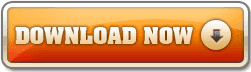A ROM in terms of the Android OS is the OS interface, including apps and firmware that have been loaded into the read-only memory of the device. Users can change this firmware and interface by changing or updating the ROM. This process is called ‘flashing a ROM’. During flashing, users load the new ROM in a manner similar to installing manual updates to the device. This installation is done through a recovery. Today ASUS Zenfone Blog will teach you How to Flash ASUS Zenfone 2 Laser.
Preparing tools :
- ASUS USB Driver ( Download Here )
- ADB Fastboot Tool (Download Here)
- Asus Zenfone 2 Laser Firmware (Stock ROM Here / Firmware ZE500KL / Firmware ZE550KL) -> Choose OS Android > Firmware and rename to file.zip
Steps:
- Turn off your zenfone 2 Laser
- Go to recovery mode (Tutorial Here)
- Select apply update from ADB
- Connect your Zenfone 2 Laser with USB Cable to your PC/laptop
- Open command prompt in Windows (in the same folder where ADB is located)
- Check connection by type adb devices if connection successful will be a list of zenfone 2 laser device
- Type adb sideload file.zip (file.zip=adjust the filename, asus zenfone firmware that you download earlier)
- Wait until the process is complete
- Zenfone 2 will flash to clean thoroughly